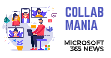I created a module which deploy a file (itemStyle for a ContentQueryWepPart), and i wanted to publish and approve it directly programmatically.
In the feature of your module :
- Create an event Receiver
- Add this code :
1: public override void FeatureActivated(SPFeatureReceiverProperties properties)
2: {
3: publishItemStyle(properties);
4: }
5:
6: private void publishItemStyle(SPFeatureReceiverProperties properties)
7: {
8: try
9: {
10: SPWeb web = (SPWeb)properties.Feature.Parent;
11: SPFile file = web.GetFile("Style Library/Xsl Style Sheets/ItemStyle.xsl");
12:
13: if (file.Level == SPFileLevel.Checkout)
14: file.CheckIn("", SPCheckinType.MajorCheckIn);
15: if (file.Level == SPFileLevel.Draft)
16: {
17: if (file.DocumentLibrary.EnableModeration) file.Approve("");
18: else file.Publish("");
19: }
20: file.Update();
21: }
22: catch (Exception e)
23: {
24: }
25: }
Hope this help,