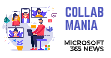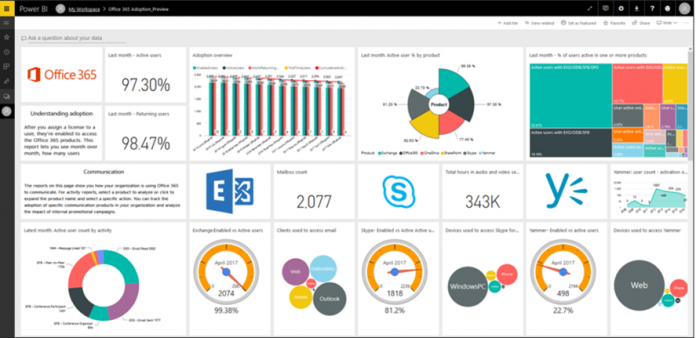How to configure the Office 365 Adoption Pack that gives you an understanding over your company Office 365 Usage !
This tutorial let you get this beautiful power bi dashboard in 2 steps, though it takes few hours to complete as enabling it takes time.

1. Navigate to Office 365 and enable analytics being sent to Power BI
- Go to office.com
- Click Administration / Admin center
- Click Usage
-
Click on Power BI Get started

- Enable this reports

2. Once saved, you have to wait until the ID shows here, I tried after 24h

Once ready the ID will show in this box

Get the tenant id from here, copy it and save it to a notepad
2 Import the office 365 adoption pack in power BI web browser version
Go to the office 365 adoption pack for power BI https://appsource.microsoft.com/en-us/product/power-bi/b756d118-d7e4-40e9-8fa6-aac747901c4a?tab=Overview
Click Get it Now blue button
Paste the id in the popup
For example : 7ecdbez8-4874-4d6f-a163-5adedze28c2

Click Next
Click Connect
Et voila 🙂
Wrap up
We went trough how to install office 365 adoption pack giving office 365 reports & Usage in two steps :
- Enable the data collection on your office 365 tenant, this operation can take up to 24h
- Import the data to PowerBI
Now you can understand what is happening on your tenant and govern it.