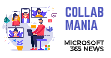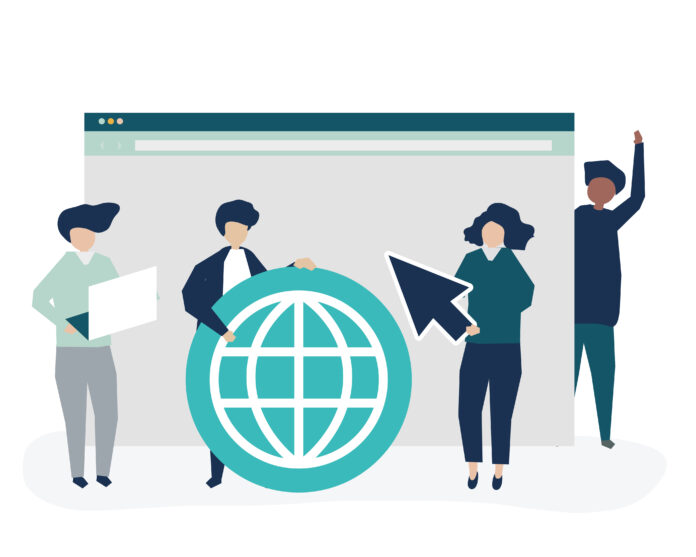You’ve deployed an Intranet and you wish to support the promotion to the end user : the web browser is THE entry point for that. Assuming your company uses EDGE, let’s see which configurations you can push to end users by GPO or Intune.
What you can configure via GPO for Edge
- 1 : Show / Hide the Home button, and configure the link behind
- 2 : Add up to 3 Shortcut, including your intranet
- 3 : Enable or Disable Microsoft News
I guess Intune can also be used to configure EDGE for every users
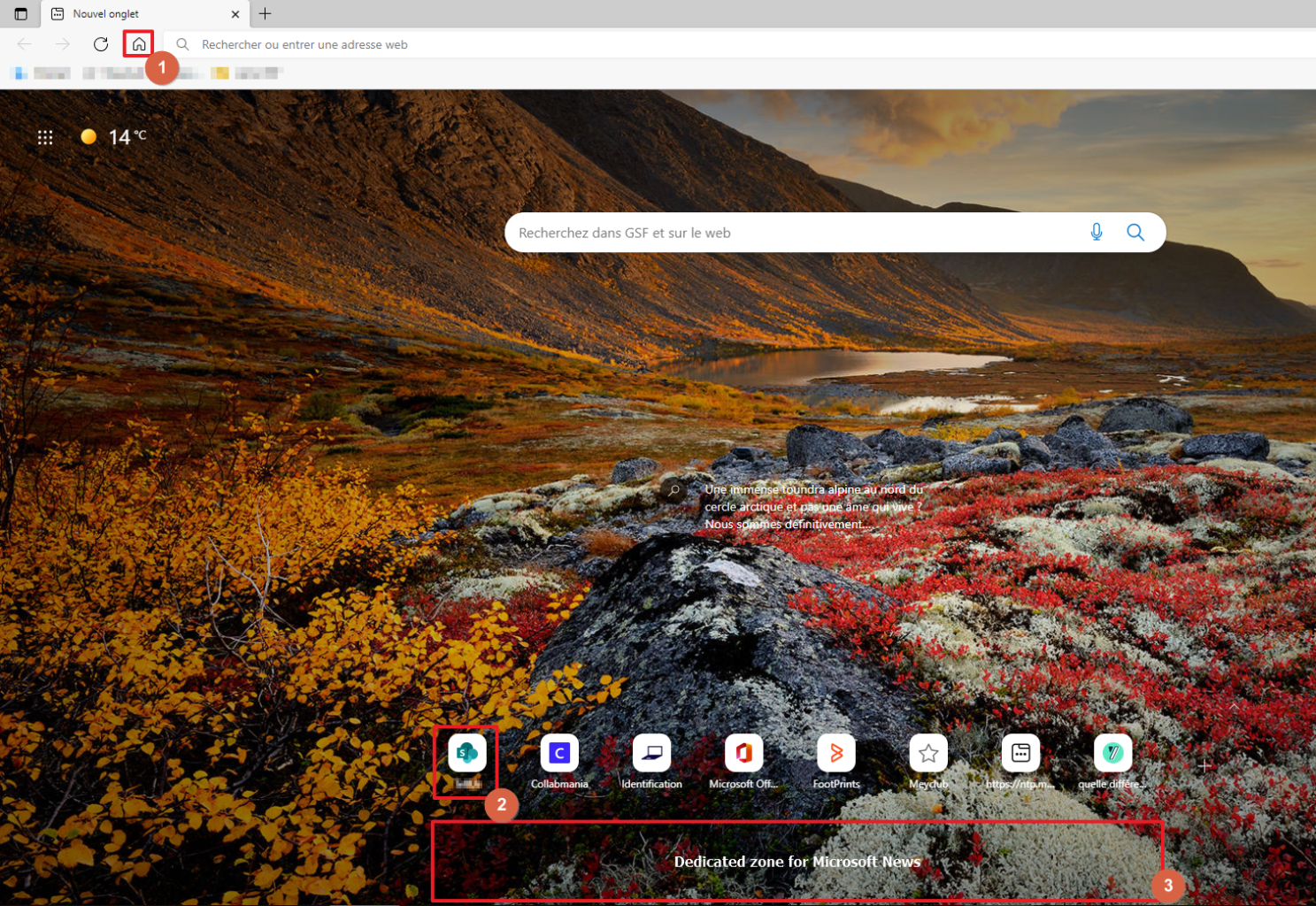
How to configure Edge Home button via GPO
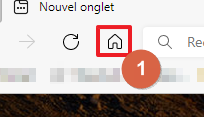
1.
🇬🇧 Activate the GPO : Show Home button on toolbar (description)
🇫🇷 Activer la gpo : Afficher le bouton Accueil sur la barre d’outils
2.
🇬🇧 Disable the GPO : Set the new tab page as the home page (description)
🇫🇷 Désactiver la GPO : Définir la page Nouvel onglet comme page d’accueil
3.
🇬🇧 Activate and configure the GPO : Configure the home page URL , configure the link to the intranet !
🇫🇷 Activer et configurer la GPO : Configurer l’URL de la page d’accueil, définir l’adresse de votre intranet
How to configure Edge icons on the personalized page via GPO
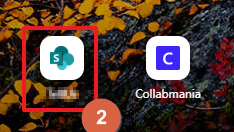
🇬🇧 Activate the GPO : Set new tab page quick links (description)
🇫🇷 Activer la GPO : Définir les liens rapides du nouvel onglet
Configure the value as following, set pinned to true to avoid user to remove the link. You can configure up to three links
One Link :
[{"url":"https://intranetLink.com","title":"Intranet Name","pinned":true}]3 links :
[{"url":"https://intranetLink1.com","title":"Intranet Name","pinned":true}, {"url":"https://intranetLink2.com","title":"Intranet2 Name","pinned":true}, {"url":"https://intranetLink3.com","title":"Intranet3 Name","pinned":true} ] How to disable Edge News on the personalized page via GPO
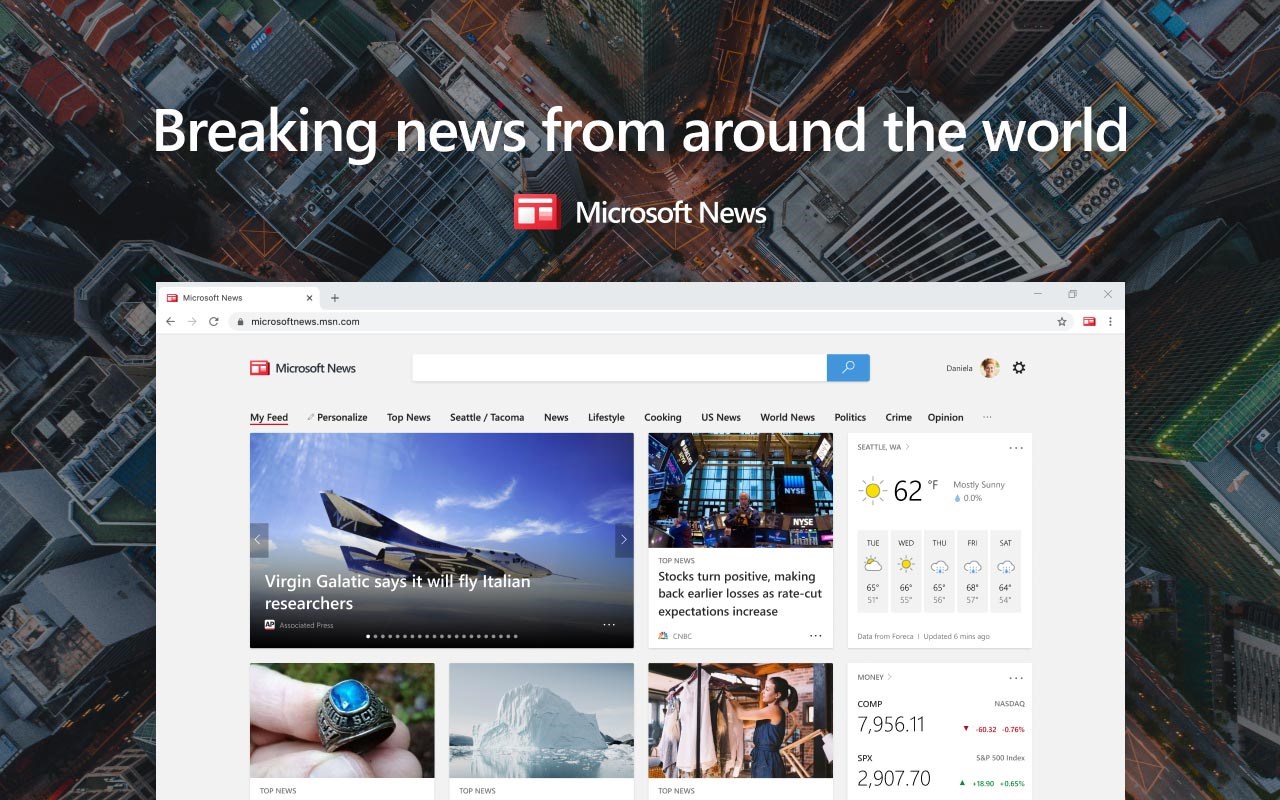
🇬🇧 Disable the GPO : Allow web content on New Tab page (description)
🇫🇷 Désactiver la GPO : Autoriser le contenu de Microsoft News sur la page nouvel onglet
Wrap up
We have seen how to configure Edge to support your Intranet Promotion. Thank to my colleague Yves for his input 🙂